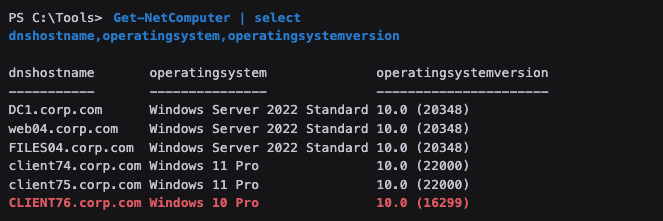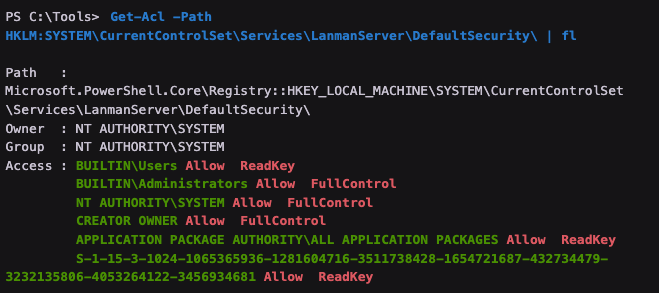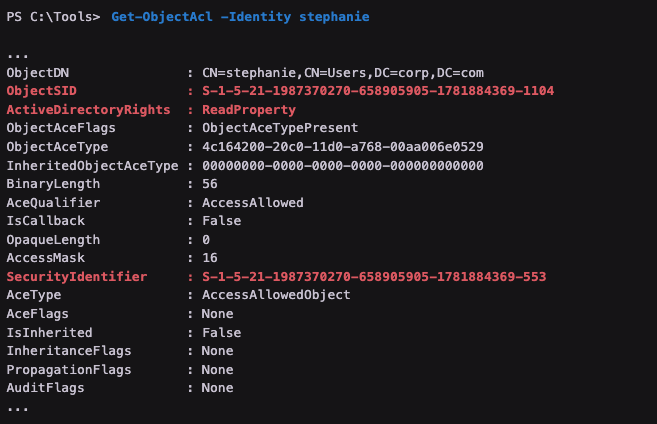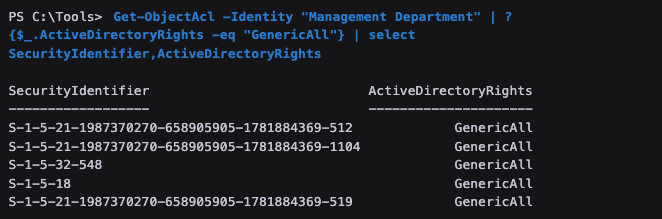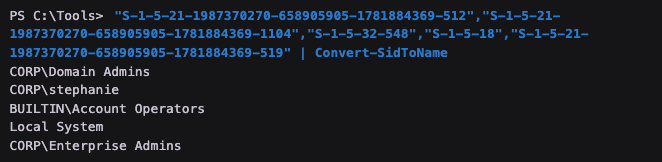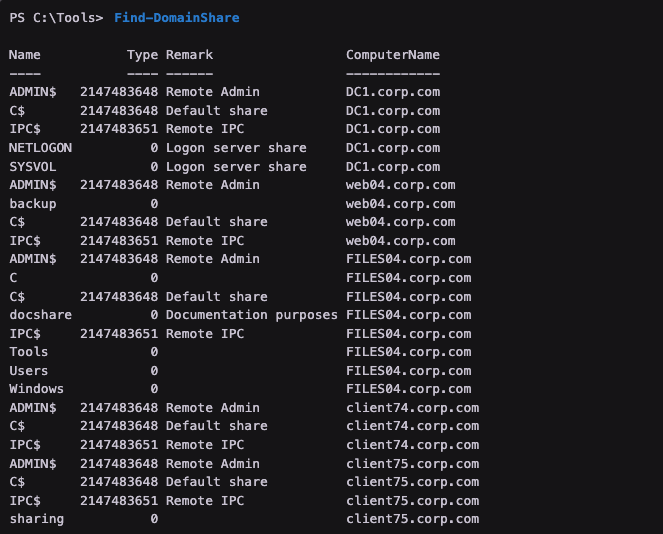【powershell】PowerView
PS C:\Tools> Import-Module .\PowerView.ps1PS C:\Tools> Get-NetDomain
PS C:\Tools> Get-NetUser
PS C:\Tools> Get-NetUser "Trade"
PS C:\Tools> Get-NetUser | select cn
PS C:\Tools> Get-NetUser | select cn,pwdlastset,lastlogon
PS C:\Tools> Get-NetGroup | select cn
PS C:\Tools> Get-NetGroup "Sales Department" | select member
member
------
{CN=Development Department,DC=corp,DC=com, CN=pete,CN=Users,
DC=corp,DC=com, CN=stephanie,CN=Users,DC=corp,DC=com}PS C:\Tools> Get-NetComputer | select operatingsystem,dnshostname
operatingsystem dnshostname
--------------- -----------
Windows Server 2022 Standard DC1.corp.com
Windows Server 2022 Standard web04.corp.com
Windows Server 2022 Standard FILES04.corp.com
Windows 11 Pro client74.corp.com
Windows 11 Pro client75.corp.com
Windows 10 Pro CLIENT76.corp.comPS C:\Tools> Get-NetComputer | select dnshostname,operatingsystem,operatingsystemversion# 查看登入帳戶在哪台機器有admin帳號
PS C:\Tools> Find-LocalAdminAccess
client74.corp.com# 尋找domain機器分享資料夾
PS C:\Tools> Find-DomainShare
Name Type Remark ComputerName
---- ---- ------ ------------
ADMIN$ 2147483648 Remote Admin DC1.corp.com
C$ 2147483648 Default share DC1.corp.com
IPC$ 2147483651 Remote IPC DC1.corp.com
NETLOGON 0 Logon server share DC1.corp.com
SYSVOL 0 Logon server share DC1.corp.com
ADMIN$ 2147483648 Remote Admin web04.corp.com
backup 0 web04.corp.com
C$ 2147483648 Default share web04.corp.com
IPC$ 2147483651 Remote IPC web04.corp.com
ADMIN$ 2147483648 Remote Admin FILES04.corp.comPS C:\Tools> Get-NetSession -ComputerName files04 -v
VERBOSE: [Get-NetSession] Error: Access is denied
PS C:\Tools> Get-NetSession -ComputerName web04 -v
VERBOSE: [Get-NetSession] Error: Access is deniedPS C:\Tools> Get-Acl -Path HKLM:SYSTEM\CurrentControlSet\Services\LanmanServer\DefaultSecurity\ | fl
#輸出顯示了擁有FullControl或ReadKey權限的組和用戶,這意味著它們都可以讀取SrvsvcSessionInfo密鑰本身。讓我們運行下面的命令,看看你自己的帳戶有哪些ACE:
PS C:\Tools> Get-ObjectAcl -Identity stephanie枚舉SPN的另一種方法是讓PowerView枚舉域中的所有帳戶。為了獲取清晰的SPN列表,我們可以將輸出導入select,並選擇samaccountname和serviceprincipalname屬性:
PS C:\Tools> Get-NetUser -SPN | select samaccountname,serviceprincipalname輸出的量可能看似龐大,因為我們列舉了每一個授予或拒絕對 Stephanie 某種權限的 ACE。雖然有許多屬性似乎可能有用,但我們主要關心的是在清單 58 的截斷輸出中突顯的那些。
輸出列舉了兩個安全標識符(SID),這是代表 AD 中對象的 5 個唯一值。第一個(位於突顯的 ObjectSID 屬性中)包含值 "S-1-5-21-1987370270-658905905-1781884369-1104",這相當難以閱讀。為了理解這個 SID,我們可以使用 PowerView 的 Convert-SidToName 命令將其轉換為實際的網域對象名稱:
PS C:\Tools> Convert-SidToName S-1-5-21-1987370270-658905905-1781884369-1104轉換顯示,ObjectSID 屬性中的 SID 屬於我們目前使用的 stephanie 使用者。ActiveDirectoryRights 屬性描述了應用於對象的權限類型。為了找出在這種情況下誰具有 ReadProperty 權限,我們需要將 SecurityIdentifier 的值進行轉換。
讓我們使用 PowerView 將其轉換為一個可讀的名稱:
根據 PowerView,SecurityIdentifier 屬性中的 SID 屬於一個名為 RAS and IAS Servers 的預設 AD 群組。
為了生成清晰且易於管理的輸出,我們將使用 PowerShell 的 -eq 標誌來過濾 ActiveDirectoryRights 屬性,僅顯示等於 GenericAll 的值。然後,我們將結果通道到 select,僅顯示 SecurityIdentifier 和 ActiveDirectoryRights 屬性:
PS C:\Tools> Get-ObjectAcl -Identity "Management Department"
| ? {$_.ActiveDirectoryRights -eq "GenericAll"}
| select SecurityIdentifier,ActiveDirectoryRights在這個情況下,我們有總共五個對象對 Management Department 對象擁有 GenericAll 權限。為了理解這一點,讓我們將所有的 SID 轉換成實際的名稱:
PS C:\Tools> "S-1-5-21-1987370270-658905905-1781884369-512"
,"S-1-5-21-1987370270-658905905-1781884369-1104"
,"S-1-5-32-548","S-1-5-18","S-1-5-21-1987370270-658905905-1781884369-519"
| Convert-SidToName我們將使用 PowerView 的 Find-DomainShare 函數來查找域中的共享。我們也可以添加 -CheckShareAccess 標誌以僅顯示對我們可用的共享。但是,暫時我們將跳過此標誌以返回一個完整的列表,包括我們以後可能攻擊的共享。請注意,使用 PowerView 查找共享並列舉它們可能需要一些時間。
PS C:\Tools> Find-DomainShare清單 67 顯示了來自三台不同伺服器和一些客戶端的共享。儘管其中一些是默認的域共享,我們應該調查每個共享,尋找有趣的信息。